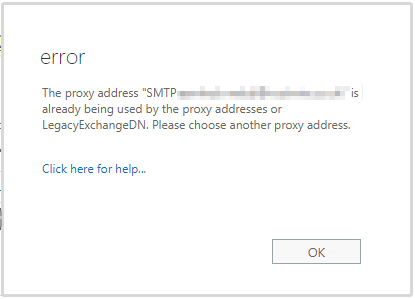The proxy address is already being used by the proxy addresses of another mailbox
Why can’t I create a mailbox at account@domain2.com if one already exists at account@domain1.com
The Problem
So, you have two (or more) domains associated with your Office 365 Exchange account. When you try to create a shared mailbox on one domain, you encounter an error stating the proxy address is already being used.
For example
- You have two domains, lets call them
domain1.comanddomain2.com - You’re trying to create a shared mailbox on
domain2.comand you’re hitting an error.
The message reads:
The proxy address “SMTP:name@domain.com” is already being used by the proxy addresses or LegacyExchangeDN. Please choose another proxy address."
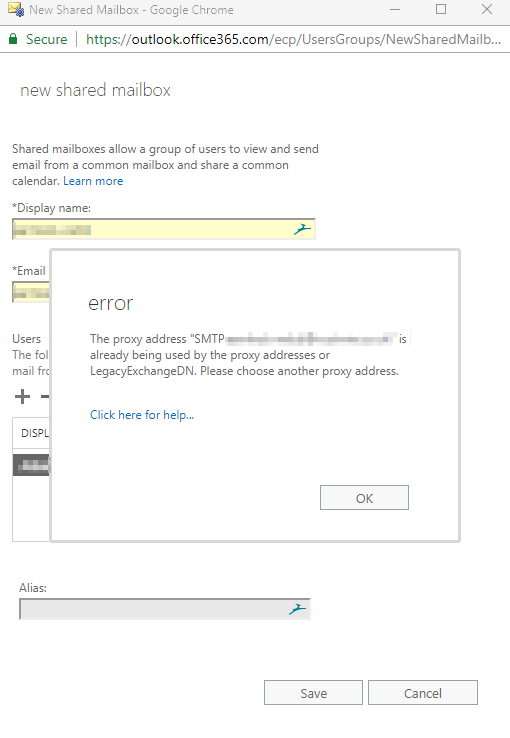
The Cause
This issue occurs because the Shared Mailbox we’re trying to create is automatically assigned a UserPrincipalName on the default domain for the organisation, no matter which domain we try to create it on.
For example.
- You have a user, shared or resource mailbox already in existence on domain1.com with an alias of finance@domain1.com
- When you try to create the finance@domain2.com mailbox, Office365 tries to assign the UserPrincipalName as finance@domain1.com, this is already in use so O365 throws the error that we’re seeing.
The Fix
Connect to Office365 / Exchange as an admin via PowerShell
1 2 3$UserCredential = Get-Credential $Session = New-PSSession -ConfigurationName Microsoft.Exchange -ConnectionUri https://outlook.office365.com/powershell-liveid/ -Credential $UserCredential -Authentication Basic -AllowRedirection Import-PSSession $Session -DisableNameCheckingRemove the alias from the existing mailbox (don’t worry, we’ll add it back shortly!)
NOTE: If the conflicting alias is the default SMTP for the mailbox, you’ll need to create a new temporary default SMTP alias before removing the conflicting one
1Set-Mailbox account@domain1.com -EmailAddresses @{remove="finance@domain1.com"}Create the shared mailbox you want to create on domain2.com
1New-Mailbox -Name finance@domain2.com -SharedThe value for “MicrosoftOnlineServicesID” is the value of the Mailbox Property “WindowsLiveID” and this defaults to your default domain, as explained in The Cause – https://msdn.microsoft.com/en-us/library/ee423637(v=exchsrvcs.149).aspx
We want to change this to our secondary domain to enable us to delete the default primary domain smtp alias.Ignore the warning that appears after you run the command.
1 2Set-Mailbox finance@domain2.com -MicrosoftOnlineServicesID finance@domain2.com WARNING: UserPrincipalName "finance@domain1.com" should be same as WindowsLiveID "finance@domain2.com", UserPrincipalName should remain as"finance@domain2.com".Remove the default smtp address from our new mailbox
1Set-Mailbox finance@domain2.com -EmailAddresses @{remove="finance@domain1.com"}Confirm that the removal was successful
1 2 3 4 5 6Get-Recipient finance@domain2.com | select name, emailaddresses Name EmailAddresses ---- -------------- finance@domain1.com {SMTP:finance@domain1.com}Add the domain1.com alias back to the email address.
1Set-Mailbox account@domain1.com -EmailAddresses @{add="finance@domain1.com"}