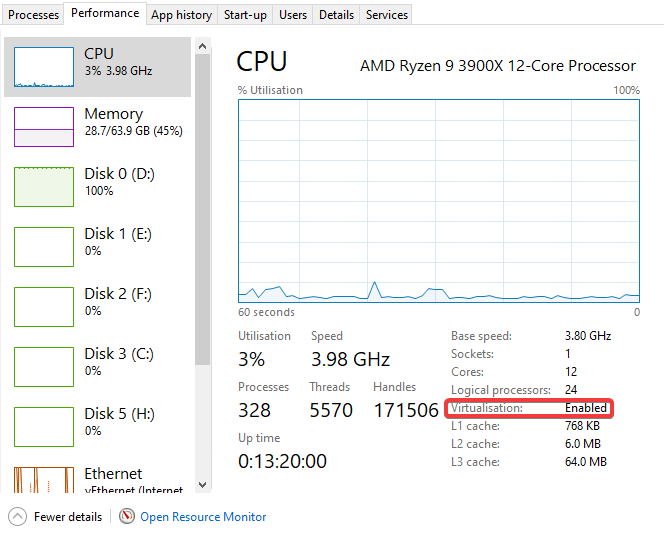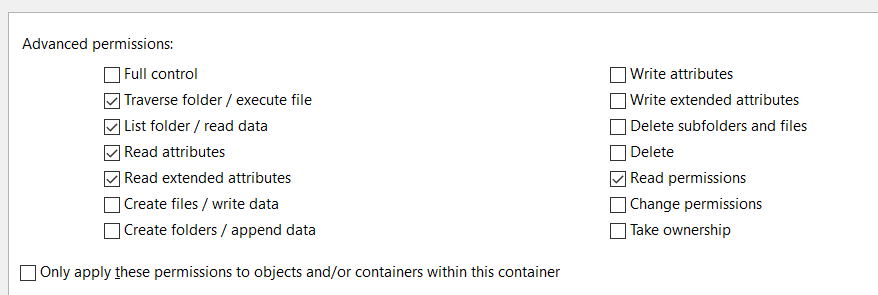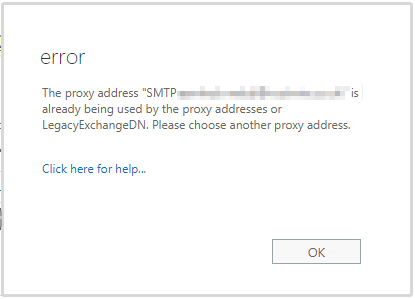Traps and Dangers of Unmanaged Incidents and How to Solve Them
Introduction ITIL defines an incident as “an unplanned interruption to or quality reduction of an IT service”. In order to minimise disruption caused by an incident and restore normal service as quickly as possible, it’s vital to have an efficient incident management process. Unfortunately, this is something a lot of IT teams get wrong. Unmanaged Incidents It’s 1 PM and your team has just started receiving calls from one of your users that the network drives are down....